Lighttpd is an open-source web server optimized for speed-critical, high-performance environments while maintaining standards-compliant, secure and flexible.
It has a very low memory footprint compared to other web servers and takes care of CPU-load. Running a light webserver on Linux with Lighttpd and Raspberry Pi:
A. General
Overview and comparison of Memory Usage and Connection Requests.
Memory Usage
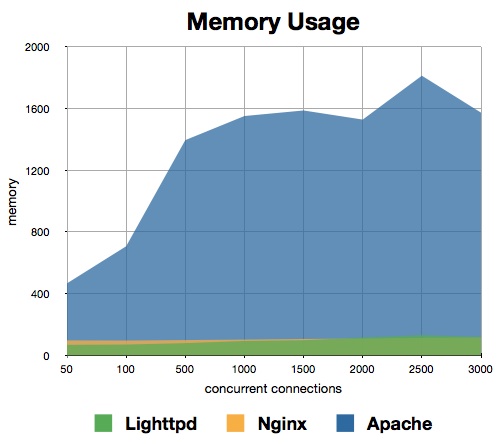
From the above image, it is clearly seen that Lighttpd uses less memory compared to others which is quite good for Raspberry Pi.
Connection Request
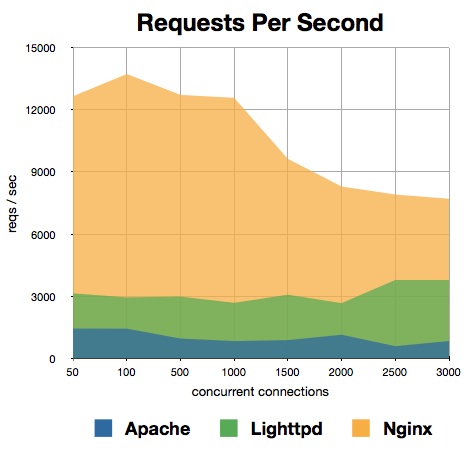
Also, the requests per second for Lighttpd is suitable for applications running on Raspberry Pi.
B. Setting up
1. Installing lighttpd
To install the Lighttpd web server type the following commands in terminal
sudo apt-get install lighttpd
This will install the web server and other required dependencies.
2. Enabling CGI
CGI and FastCGI are not necessary though.
sudo lighttpd-enable-mod cgi
3. Enabling FastCGI
sudo lighttpd-enable-mod fastcgi
C. Configuring Server
You need to change the default location of HTML in web-directory. Type the following command in terminal
sudo nano /etc/lighttpd/lighttpd.conf
you will see
server.document-root = "/var/www/html"
server.upload-dirs = ( "/var/cache/lighttpd/uploads" )
server.errorlog = "/var/log/lighttpd/error.log"
server.pid-file = "/var/run/lighttpd.pid"
server.username = "www-data"
server.groupname = "www-data"
server.port = 80
Change
server.document-root = “/var/www/html”
to
server.document-root = "/var/www/"
D. Restarting Server
You can restart the server with any two commands below
- Direct Reload
sudo service lighttpd force-reload
OR
- Stop-Start Reload
sudo /etc/init.d/lighttpd stop
sudo /etc/init.d/lighttpd start
E. Set permissions on the web directory
Change the permissions on the www directory to allow a user to update the web pages without needing to be root.
Change the directory owner and group
sudo chown www-data:www-data /var/www
To allow the group to write to the directory type the following in terminal
sudo chmod 775 /var/www
To add the pi user to the www-data group
sudo usermod -a -G www-data pi
It is necessary to logout current user and login again to make the group permissions. It is better to
restartthe Raspberry Pi to set the permissions.
E. Testing the server
Once the setup is complete you can access the web page by typing the IP address of the Raspberry Pi in a web browser.
You have successfully installed and configured Lighttpd web server on Raspberry Pi!
