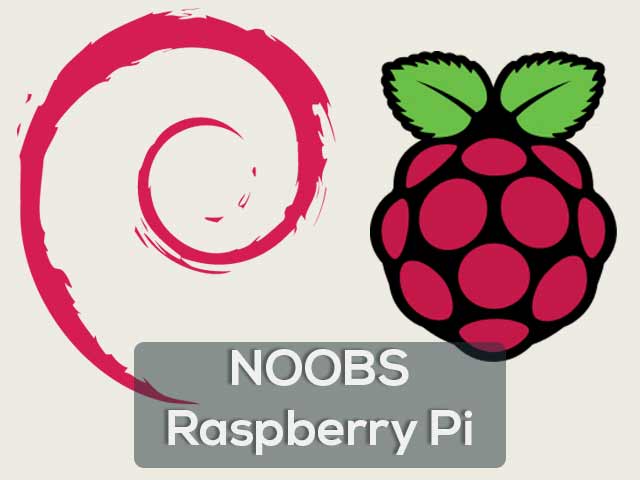You bought a Raspberry Pi and want to run an OS on it
New Out Of the Box Software - an easy Operating System installer
Raspberrypi.org suggests NOOBS OS installation. It has a complete guide for installing the OS, still cut through…
A. Get NOOBS
There are two common methods to get NOOBS
-
Buy a pre-installed SD card
SD cards with NOOBS preinstalled are available, a list can be found on Raspberrypi website.
If you bought pre-installed SD card, directly follow Booting step in Installation. -
Download NOOBS from Raspberrypi website
NOOBS is available for download on Raspberrypi website.
B. Setting up
Essentials:
- Raspberry Pi
- SD Card (16GB class 10 Preferred / 8GB Class 4 may also work)
- HDMI to VGA/HDMI cable (connecting to Display e.g. Monitor or T.V.)
- Keyboard and Mouse
- Power Supply (Micro USB e.g. phone charger)
C. Installation
Instructions:
Download
-
You will need a computer with an SD card reader. If you don’t have one, you can buy a USB SD Card reader.
-
Download NOOBS installer from https://www.raspberrypi.org/downloads/noobs/.
-
You will have two options NOOBS and NOOBS Lite
NOOBS - Offline and network install
NOOBS Lite - Network install only
It is preferred to download NOOBS over NOOBS Lite.
Format SD Card
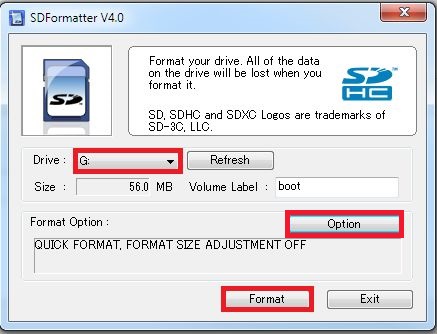 SD Formatter selection
SD Formatter selection
-
Format SD card using SD Card Formatter.
-
Insert SD card into the SD card reader connected to your computer.
-
Check the drive letter allocated to it, e.g. G:/
-
Set “FORMAT SIZE ADJUSTMENT” option to “ON” in the “Options” menu to ensure that the entire SD card volume is formatted.
-
Click on Format button to format your SD card.
NOOBS files on SD Card
-
Extract the downloaded NOOBS zip file in SD card and make sure the extracted file is not present in the folder.
-
The files will be transferred to your SD card.
-
Safely eject the SD card and insert it into Raspberry Pi.
Booting the first time
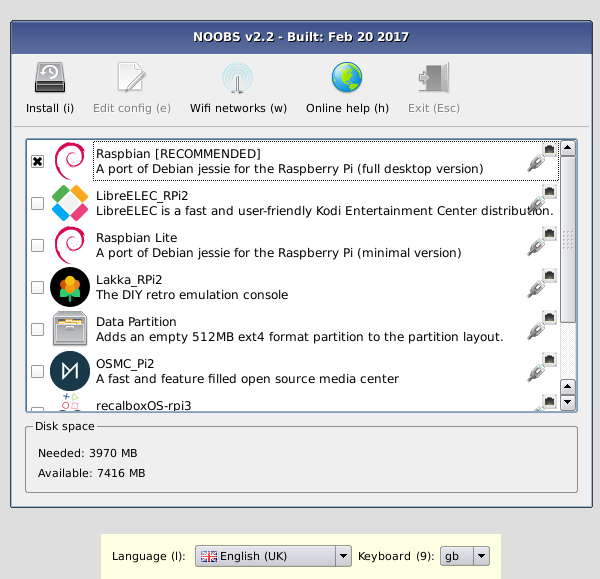 Raspbian installation selection
Raspbian installation selection
-
Insert the SD card in Raspberry Pi, connect the Mouse, Keyboard and HDMI cable.
-
Connect USB cabled Power supply across it.
-
Raspberry Pi will boot, and a window will appear with a list of different operating systems that you can install.
-
Install Raspbian as Default OS.
-
Once the install process has completed, it may ask for date and time. Set them as per your region.
Logging in
-
The default login for Raspbian is username pi and password raspberry.
-
Though won’t ask by default, you can change it later.
D. Update
You can update Raspberry Pi by typing the following commands on terminal.
It assures you run the latest builds and fixes for smooth operation.
Type
sudo apt-get update
and
sudo apt-get upgrade
to run the latest build.
You have successfully installed NOOBS in your Raspberry Pi!